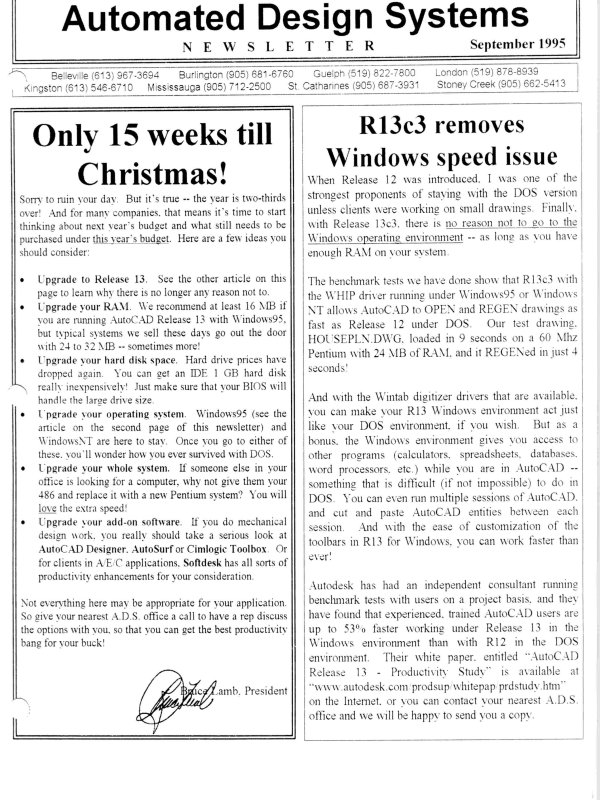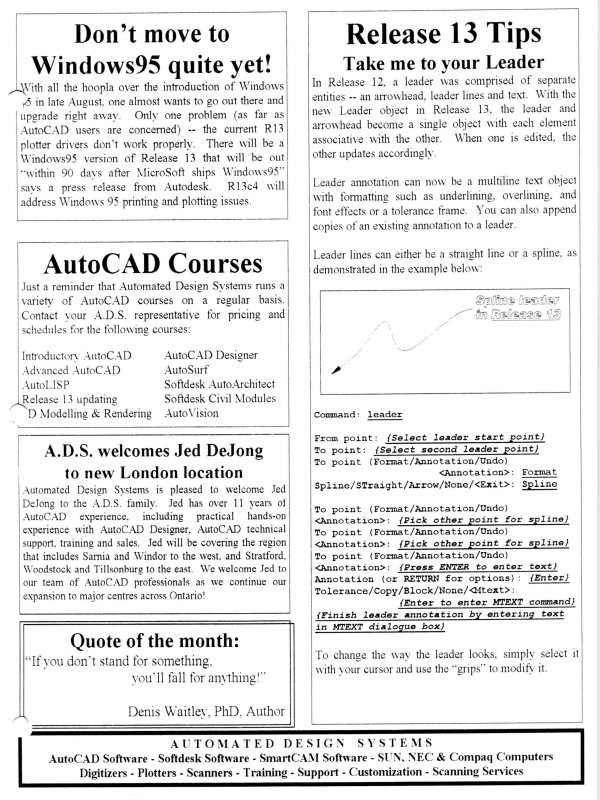| Automated Design Systems
Newsletters
|
Mechanical Desktop 4.0 Tips
Working with the 3D Manipulator
Have you ever started the base part of an assembly, only to
find that when you start attaching other parts to it you had
designed the base part on its side? Then, to get the part
sitting “right side up”, you have to use a bunch of UCS
commands to turn your user coordinate system in such a
way that you can rotate your part appropriately. It may not
happen often, but when it does, it is a pain to correct.
Mechanical Desktop 4.0 makes it easy to manipulate your
part with the AMMANIPULATOR command (Assembly >
3D Manipulator).
After you select this command, simply select the part(s) to
manipulate. A symbol with the three axes displayed will
appear on one of your parts. You can easily rotate the part
around this symbol by selecting one of the “handles” at the
end of each axis on the symbol and rotating the part in “real
time” to the desired position.
If you select a point that is not a handle, a dialog box will
appear providing you with more options.
These options include the ability to select the feature to
which the Manipulator icon is aligned, and a button to
centre the view of the selected part so that the Manipulator
icon is shown in the model of the display.
So, the next you create a part “on its side”, use the 3D
Manipulator to put it “right-side up”.