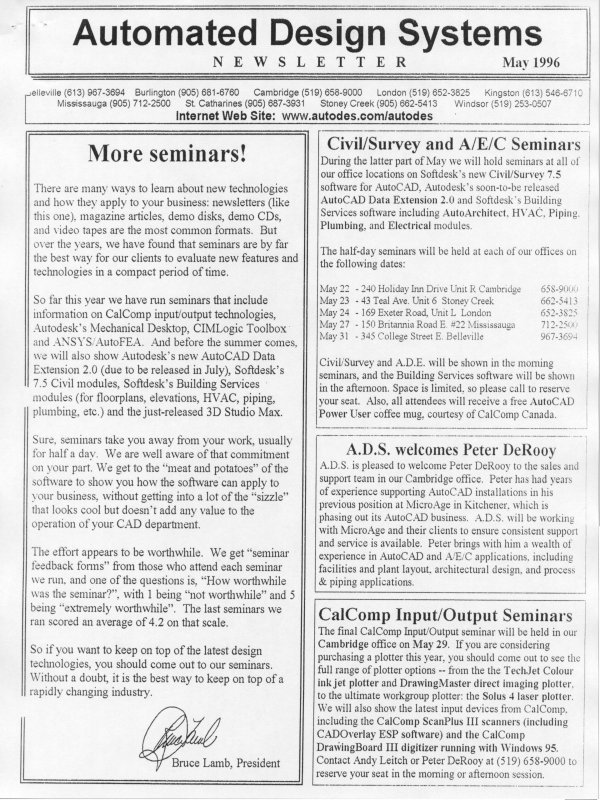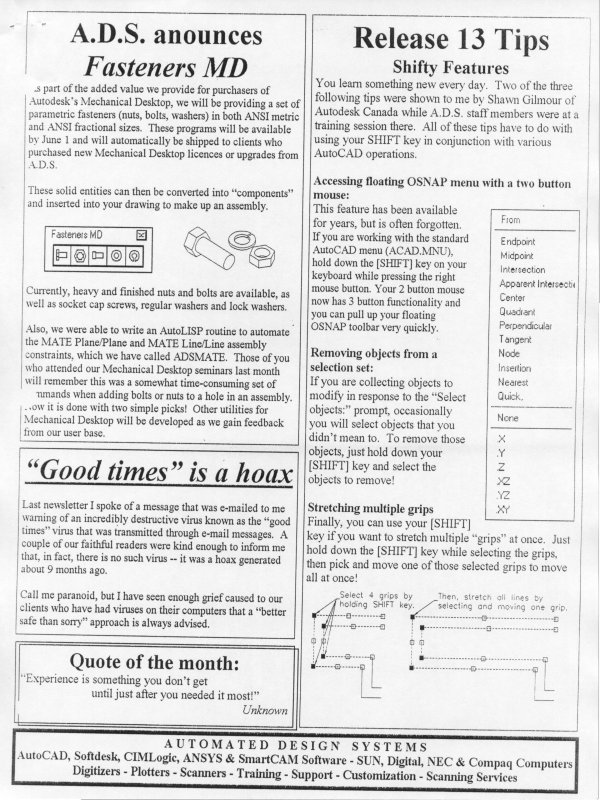| Automated Design Systems
Newsletters
|
Inventor 4.0 Tips
3D Sketch Paths
Inventor Release 4 should be shipping by the end of the
month, and Inventor VIP subscription holders should
receive their copies by the end of January at the latest.
To create a 3D wire, cable or tube, use the new 3D Sketch
Tools in Inventor Release 4.0 to create 3D paths.
While in this 3D sketch environment, you can use three
different approaches to create a 3D sketch:
· Route a path through an assembly using geometry from
other parts.
· Select existing edges of the part.
· Chain the ends of multiple 2D sketches.
After you define the 3D sketch, sketch a 2D profile at the
start of the 3D sketch. Then use the Sweep command to
create a solid feature (see the September 2000 newsletter).
Here are the steps in detail:
1. Create geometry and reference points on which to
connect your 3D sketch lines. The reference points for
your 3D sketch may be vertices on a solid model or
work points attached to 2D sketch geometry, which can
be created freehand or with the “Include Geometry”
button.
2. Use the 3D Sketch Lines button to create lines that meet
at the points created in step (1), above. Note that by
default, a fillet radius is automatically created at each
corner. You can turn off this fillet radius by rightclicking
in the middle of your sketch operation and deselecting
the Auto-Bend feature.
3. You can change the size of any placed fillets by doubleclicking
on the radius dimension that is placed when the
fillet is created.
4. With the 3D sketch now created, you can create a work
plane perpendicular to a line at the endpoint of your
sketch, sketch a 2D profile to be swept, and then use the
Sweep function to sweep the profile along the 3D
sketch.