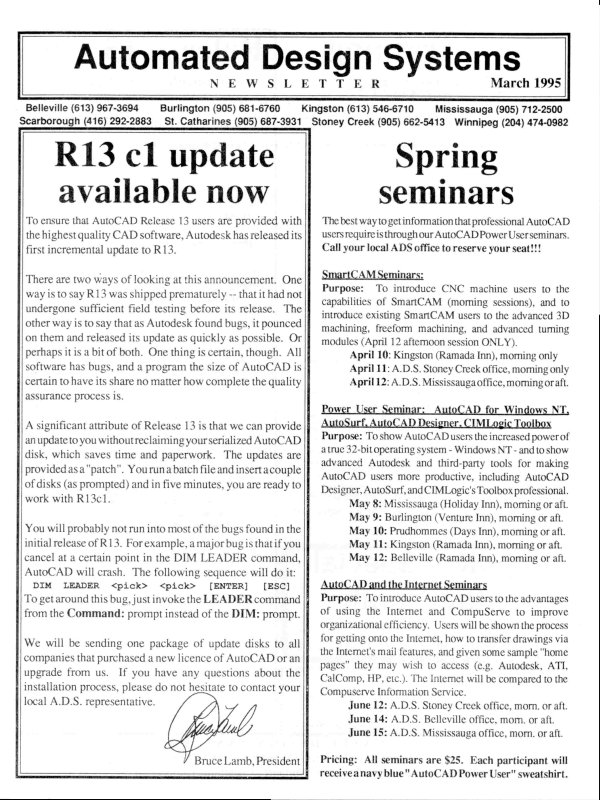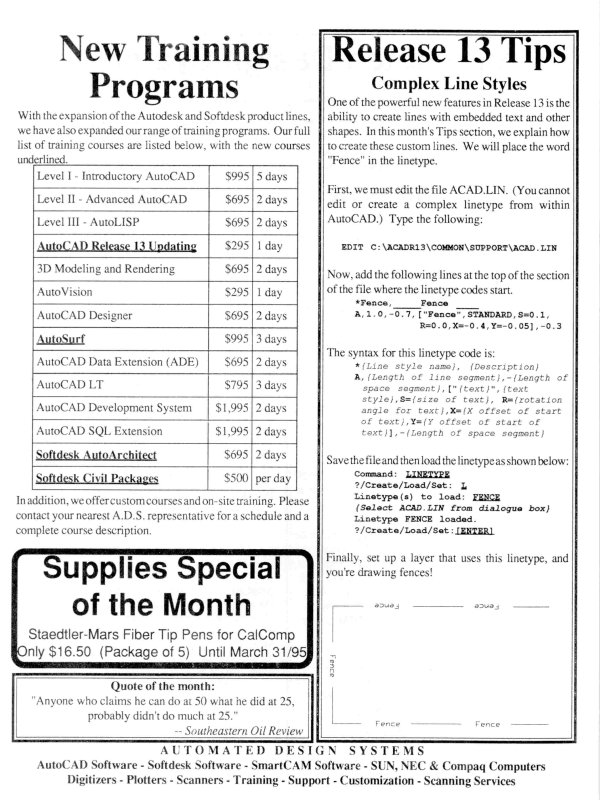| Automated Design Systems
Newsletters
|
Inventor 5.0 Tips
Aye, Mates (iMates)
Parts and sub-assemblies often use the same constraints
when placed in an assembly. You can define constraint
pairs, called iMates, that automatically tell parts how to
connect when inserted in an assembly. Using iMates, you
can assemble components without manually selecting a
single constraint – the iMates take care of everything!
Here is how you create an iMate:
1. Click the Create iMate tool on the Standard toolbar.
2. In the Create iMate dialog box, the Mate constraint is
automatically selected. Use this default, or select a
different constraint such as Angle, Tangent or Insert.
3. In the graphics window, select the geometry to
constrain.
4. Click Apply. An iMate symbol corresponding to the
selected constraint type is attached to the geometry on
the part.
5. If desired, continue to select constraints and geometry
for additional iMates, clicking Apply after each one.
6. Save the file.
Note: you will likely want to rename iMates in the browser,
choosing a name to correspond with the matching iMate in
another part. For example, to identify the geometry, you
could rename Mate1 to Axis1 and a secondary iMate
named Mate2 could be renamed Face1.
Repeat this sequence for each part that you want to
constrain to the connecting part, making sure to give
matching iMates the same name. So, a hole in a part might
have a name of bolt-hole1, and the corresponding bolt
should also have the name bolt-hole1.
You can also select two or more iMates at the same time to
create a composite iMate. When matched with another
composite iMate of the same name, all iMates in the group
are solved at once.
To actually use your iMate, simply Place Component with
the iMate part – but be sure to check the “Use iMate”
checkbox in the lower left corner of the Place Component
dialog box. The component will be inserted and positioned
so quickly, you’ll be amazed!
Use iMates to automate the creation of your assemblies!