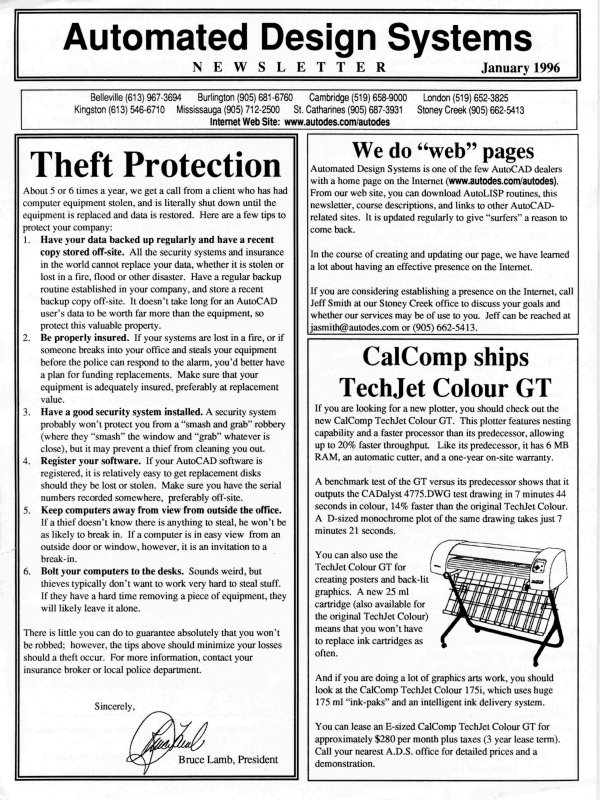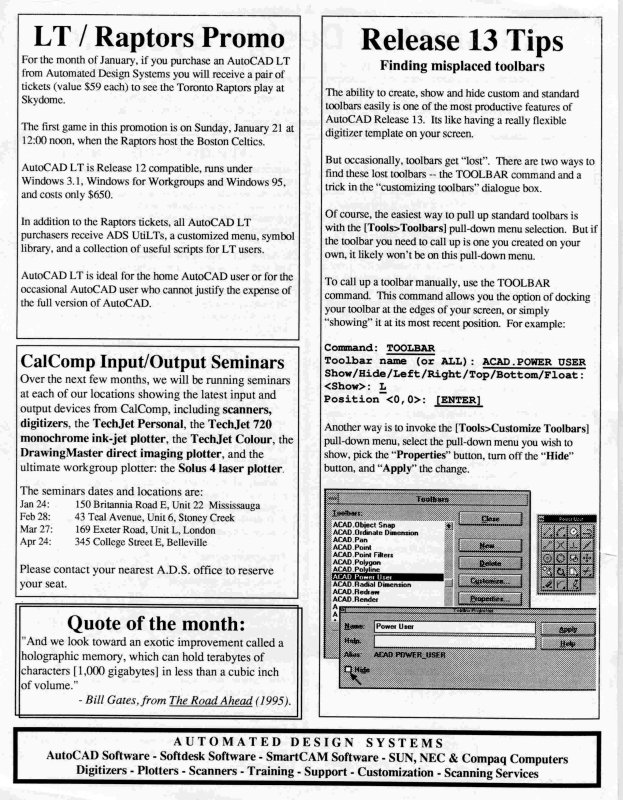| Automated Design Systems
Newsletters
|
Mechanical Desktop 5.0 Tips
Variables in BOMs and Parts Lists
Mechanical Desktop 5.0 allows you to incorporate
expressions within your parts lists – so that you can create a
cutting list, for example, based on drawing variables.
The standard elements that can be incorporated into your
parts lists and BOMs include the part’s name, mass,
volume, surface area, quantity and any active part design
variables that are assigned to the part and any global design
variables within the drawing
So, for example, you can incorporate a variable into a part’s
description within the parts list in such a way such that if
the variable that defines that part’s length ever changes, so
too will the description. Not only can you incorporate this
design information into the drawing, but you can create
formulas based on this design information.
Suppose you wanted to have some notes in your parts list to
show the total length of square tube required for a job.
1. Create the tube (call the part TUBE1) and assign a
LENGTH active part variable to it.
2. Create a few copies of that TUBE1 part.
3. In your Parts List dialog box, select the NOTES column
in the TUBE1 row
4. You’ll notice that a formula text box appears just above
the area where the parts list contents are listed. Place
your cursor into this box and type =TOTAL LENGTH
IS (don’t forget the = sign at the front).
5. Now you’ll notice that a drop down box called
“<Variables>” will highlight. Select Part Data: Length
from this drop down box.
6. Your text string should read “= TOTAL LENGTH IS
<PART:Depth>”. Edit this text to add “* QTY” within
the angled brackets so that the text reads: “= TOTAL
LENGTH IS <PART:Depth * QTY>”
7. Press the OK button to exit the dialog box.
Now, as you alter your standard tube length by altering your
design LENGTH design variable, your parts list will
automatically update with the total length of tube required!