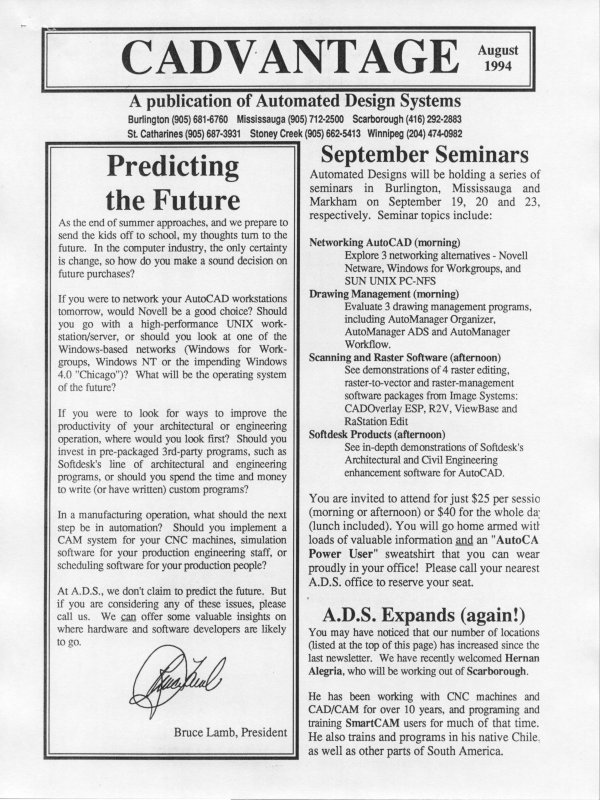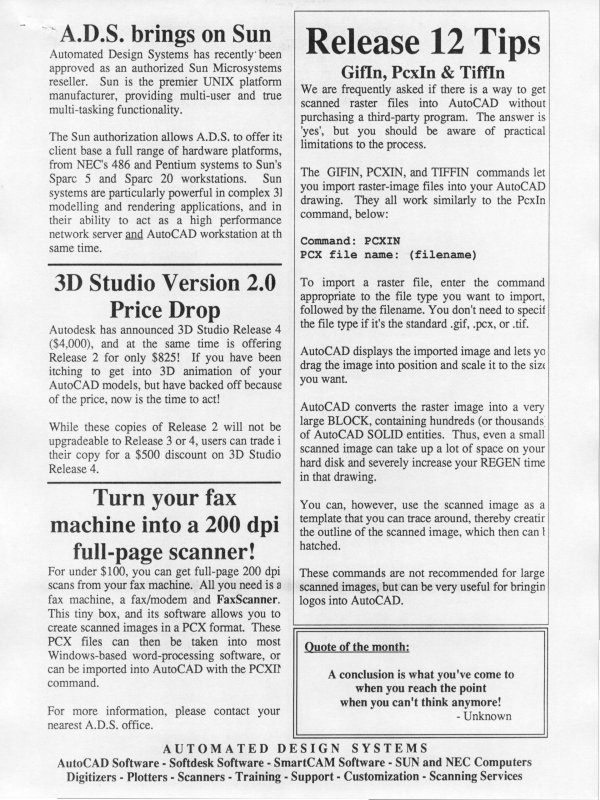| Automated Design Systems
Newsletters
|
Inventor 4.0 Tips
Creating Sheet Metal Parts Quickly
There are two ways to create sheet metal parts within
Autodesk Inventor. One way is to create a part and then
convert it to sheet metal. The other way is to create it in the
sheet metal environment using optimized tools.
For manufacturing purposes, details like bend radii and
relief sizes are usually the same throughout the part. In a
sheet metal part, you enter the values for these details and
then the software applies them as you are designing so that,
for example, when you create a flange you don't have to add
the bend manually.
To create a sheet metal part, click File>New and then select
the sheet metal template. Use sketch tools to create the
profile, then click the arrow on the tool palette and select
Sheet Metal.
Specifying a part as sheet metal enables the Sheet Metal
toolbar and adds sheet metal styles to the parameters list.
These styles define the default material and set bend and
corner parameters. You can save these styles as templates.
For example, you can create templates for each material and
thickness that you work with. And applying part-specific
modifications to that standard is as simple as modifying the
parameters listing within the Parameters dialog box.
Options for sheet metal part creation include the ability to
create flanges, bends, reliefs, hems, seams, corner seams,
corner rounds and chamfers and contour flanges.
When your sheet metal part is finished, you can create the
flat pattern in an instant with the Flat Pattern button in the
Sheet Metal palette menu. And if you change a dimension
on the part, the flat pattern will automatically update!
If you create sheet metal parts, you should look at the
powerful features within Autodesk Inventor to improve
your design productivity!